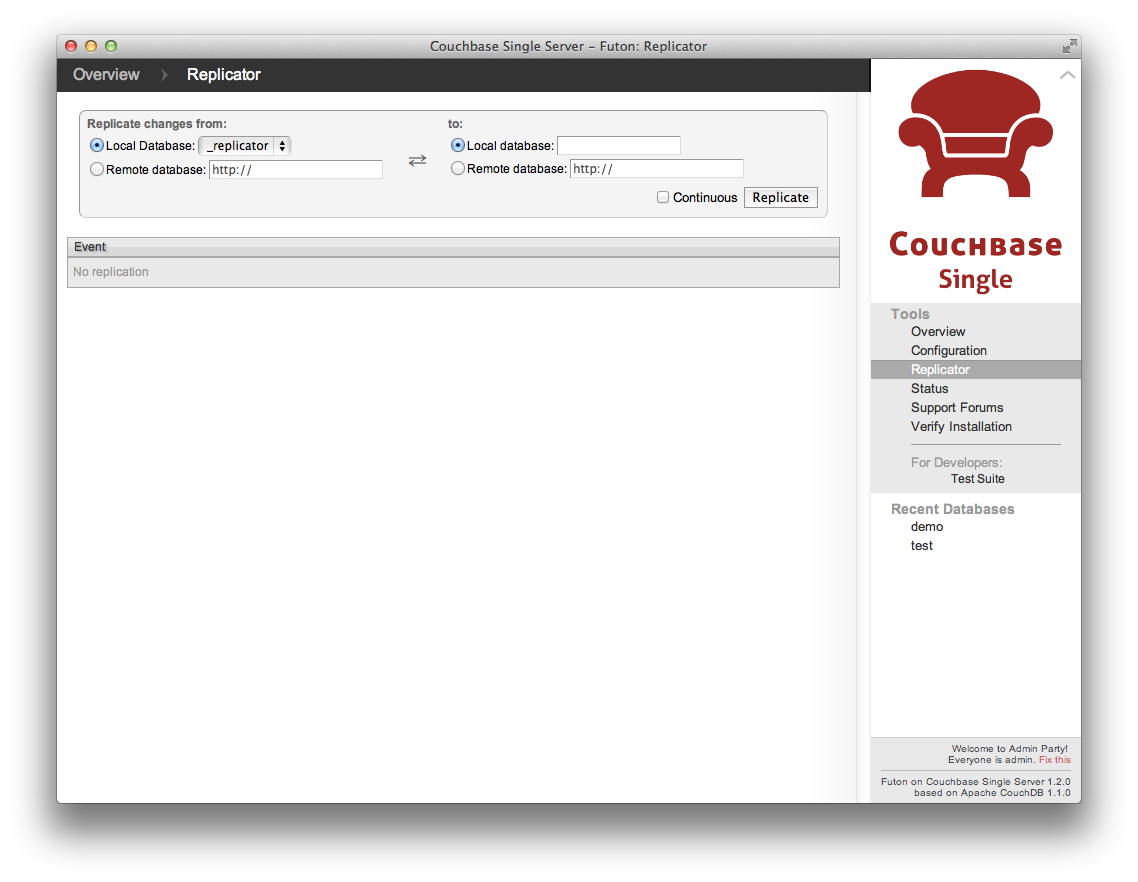When you click the option within the Tools menu you are presented with the Replicator screen. This allows you to start replication between two databases by filling in or select the appropriate options within the form provided.
To start a replication process, either the select the local database or enter a remote database name into the corresponding areas of the form. Replication occurs from the database on the left to the database on the right.
If you are specifying a remote database name, you must specify
the full URL of the remote database (including the host, port
number and database name). If the remote instance requires
authentication, you can specify the username and password as
part of the URL, for example
http://username:pass@remotehost:5984/demo.
To enable continuous replication, click the Continuous checkbox.
To start the replication process, click the button. The replication process should start and will continue in the background. If the replication process will take a long time, you can monitor the status of the replication using the option under the Tools menu.
Once replication has been completed, the page will show the information returned when the replication process completes by the API.
The Replicator tool is an interface to the
underlying replication API. For more information, see
Section 9.5, “POST /_replicate”.
For more information on replication, see
Chapter 3, Replication.